Automate SAP R/3 Login with QTP
Test automation for SAP R/3 applications using QTP has become quite an interesting topic and in absolute demand by most companies implementing SAP these days worldwide. As a result, it has become necessary to have, in hand, a ready library of functions which assist to implement QTP scripting for SAP R/3 application quickly and easily.
In this section, we will discuss how to login to SAP R/3 application using QTP and Vbscript when the user credentials are provided through an external spreadsheet. The steps towards building such script would be;
1) Close any existing excel process running on the system.
2) Open the spreadsheet where user credentials have been provided and read the
credentials.
3) Read the details like Server name, Client details and Language from the spreadsheet
4) Login to SAP.
5) Quit Excel process and close all open objects.
Following sections helps to understand the code used for each steps.
1) Close any existing excel process running on the system.
The SystemUtil.CloseProcessByName(“Excel.exe”) method can be used to do this. One needs to note that SystemUtil is a QTP reserved object and can be used only with QTP.
However if one needs to achieve this using vbscript, then the following code may be used. This block of code may also be used to close multiple processes.
myComputer = "."
‘Enter the list of processes in the array. These processes will be closed by the block of code.
myArrayOfTargetProcess = Array("EXCEL.EXE")
Set objWMIService = GetObject("winmgmts:" _
& "{impersonationLevel=impersonate}!\\" &myComputer & "\root\cimv2")
Set CollectionOfProcesses = objWMIService.ExecQuery("SELECT * FROM Win32_Process")
For Each IndividualProcess in CollectionOfProcesses
For Each TargetProcess In myArrayOfTargetProcess
If LCase(IndividualProcess.Name) = LCase(TargetProcess) Then
intReturn = IndividualProcess.Terminate
End If
Next
Next
2) Open the spreadsheet where user credentials have been provided and read the
credentials. For this, use the following code block.
PathForLoginSpreadSheet = <enter the path for login spread sheet>
'Create an excel application
Set myExcelForLogin = CreateObject( "Excel.Application")
‘Open the file in the specified location
myExcelForLogin.WorkBooks.open(PathForLoginSpreadSheet)
Set ExcelWorkBook = myExcelForLogin.ActiveWorkbook
Set ExcelLoginSheet = ExcelWorkBook.Worksheets("Login")
3) Read the details like Server name, Client details and Language from the spreadsheet
Let’s assume that the data is entered in the second row of the excel sheet. Data for “Server”, “Client”, “User”, “Password” and “Language” are in the 2nd, 3rd, 4th, 5th and 6th column of the spreadsheet respectively.
This code is in continuation with the previous blocks.
With ExcelLoginSheet
‘Read the values for “Server”, “Client”, “User”, “Password” and “Language”
SAPR3ServerName = .Cells(intRow,2)
SAPR3Client = .Cells(intRow,3)
SAPUserName=.Cells(intRow,4)
SAPPassword=.Cells(intRow,5)
UserLanguage = .Cells(intRow,6)
End With
4) Login to SAP.
Use the statement below:
SAPGuiUtil.AutoLogon SAPR3ServerName, SAPR3Client, SAPUserName, SAPPassword, UserLanguage
Please note that SAPGuiUtil.AutoLogon is a QTP reserved keyword.
5) Quit all created objects.
myExcelForLogin.Quit
Set ExcelWorkBook =Nothing
Set ExcelLoginSheet=Nothing
Set myExcelForLogin =Nothing
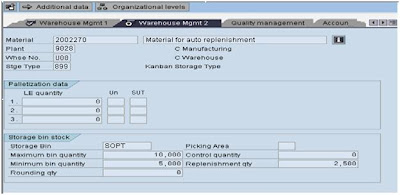
Thanks! Testing while implementing SAP is crucial and it seems to me that what you've posted here will indeed come in handy. I'd appreciate reading more about any other testing tools and functions that you might think will come in handy...
ReplyDelete